

The mouse.
Bring on the downvotes. 🎉


The mouse.
Bring on the downvotes. 🎉
Get in losers, we’re going to the future.
Audio jack needs to die.


No.
Out the way, boomers.


Don’t threaten me with a good time!


In other news, mathematicians have been working hard on calculator detector software. Upon request for comment, leading mathematicians suggested a variety of ideas, such as such as secretly embedding a watermark “58008” (BOOBS) into the decimal parts of pi and e to more easily identify derived calculations. There was consistent sentiment among leading minds that “back in my day we had to work hard to do math, and walk up hill both ways in the snow to school”… and that “there’s nothing wrong with a good ol’ fashion abbicus, dag nabbit!”


I can attest this is true for me. I was shopping for a new clothes washer, and was strongly considering an LG until I saw it had “AI wash”. I can see relevance for AI in some places, but washing clothes is NOT one of them. It gave me the feeling LG clothes washer division is full of shit.
Bought a SpeedQueen instead and been super happy with it. No AI bullshit anywhere in their product info.


“Hahahaha, I’ll GET HIM and steal his moment by quitting and losing on purpose!”, said no one ever.
It sounds like your issue might be related to how your Docker networks are configured for DNS and internet access. Try these:
Check Network Configuration: Ensure your new networks are correctly configured to allow internet access. Docker networks should be able to route traffic to the internet by default unless specified otherwise.
DNS Configuration: Since you’re using Pi-hole for DNS, make sure the new networks are properly configured to use Pi-hole as their DNS server.
Inspect Network Settings:
Compare the settings of old_main with the new networks. Use the following command to inspect the network configuration:
docker network inspect old_main
docker network inspect cloudflared
Pay attention to the gateway, subnet, and any custom DNS settings.
Check Docker Daemon Configuration:
Verify that your daemon.json file is correctly set up to use Pi-hole for DNS. It should look something like this:
{
"dns": ["<Pi-hole IP>"]
}
Verify Container Configuration:
Ensure that your containers are correctly configured to use the new network. This can be specified in your docker-compose files like this:
version: '3.7'
services:
cloudflared:
image: cloudflare/cloudflared
networks:
- cloudflared
networks:
cloudflared:
external: true
Check Firewall Rules: Ensure there are no firewall rules on your host or network equipment that might be blocking traffic from the new networks.
Test Connectivity: Run a simple connectivity test from within a container on the new network to check internet access:
docker run --rm -it --network cloudflared alpine ping -c 4 google.com
If this fails, the issue is likely with network configuration rather than the containers themselves.
Docker Network Restart: Sometimes, Docker networks need to be restarted to apply changes correctly. Try removing and recreating the problematic networks:
docker network rm cloudflared
docker network create cloudflared
If none of the above steps resolve the issue, there might be a deeper configuration problem. At this point, it might be helpful to see the exact configuration of your docker-compose files and the output of the network inspection commands.
This guy gets it.


This app got me laid,” says one five-star review on the Apple App Store. “Best way to buy tickets for events. 2nite is the truth and the future,” the horny user wrote.
This author knows what’s up. Most glorious ending to a news article I seen in a while.


Steam is your best bet here. I’ve been playing Baldur’s Gate. Previously played Civ VI a lot… lots of great choices.


I’d recommend checking out Linux Mint with the “cinnamon” desktop.
Installing hardware drivers and software is a breeze. It comes with a software manager for easily adding new programs.
Screenshot included for convenience:



Are AI products released by a company liable for slander? 🤷🏻
I predict we will find out in the next few years.
laughs in Linux desktop
Why do people continue to put up with this? I don’t get any ads or bloatware like “Paint 3D” or “X Box” on Linux Mint. And Linux desktops are so easy to use now! Blows my mind that people tolerate these antics from Microsoft.

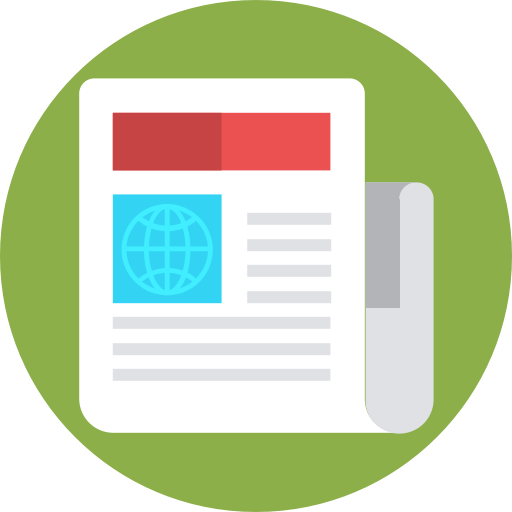
You’re not supposed to say the quiet part out loud.


Elon Musk clearly intended for the warning lights on Teslas worldwide to not operate according to the RULES. He is clearly a scoundrel, and NTSHA should GET HIM. Why do billionaires even control our car’s turn signals?! Surely there is some kind of review process for … like … selling cars!


I realize most of you, dear Lemmings, are distraught in fear over this news. Fear not! “Tesla is fixing the vehicles by releasing a free, over-the-air software update.”
It’s almost like this “news article” was deliberately trying to mislead you to gain ad revenue! Fortunately for you, I have dispelled the misinformation!
All these fancy plans and Microsoft still can’t figure out how to merge Windows Control Panel and Settings into one 🙄.


Also agreed! It’s like Elon and the thousands of people who work at Tesla are basically the same thing /s
Shots fired!