- 4 Posts
- 47 Comments

 4·20 hours ago
4·20 hours agoHe made a post using command line lingo too, but anyone with even basic knowledge of those commands can tell you that both the syntax and the way he alludes to them are wrong.
It’s the equivalent of slinging a guitar in a picture to look cool but pressing the side with the strings against your belly.
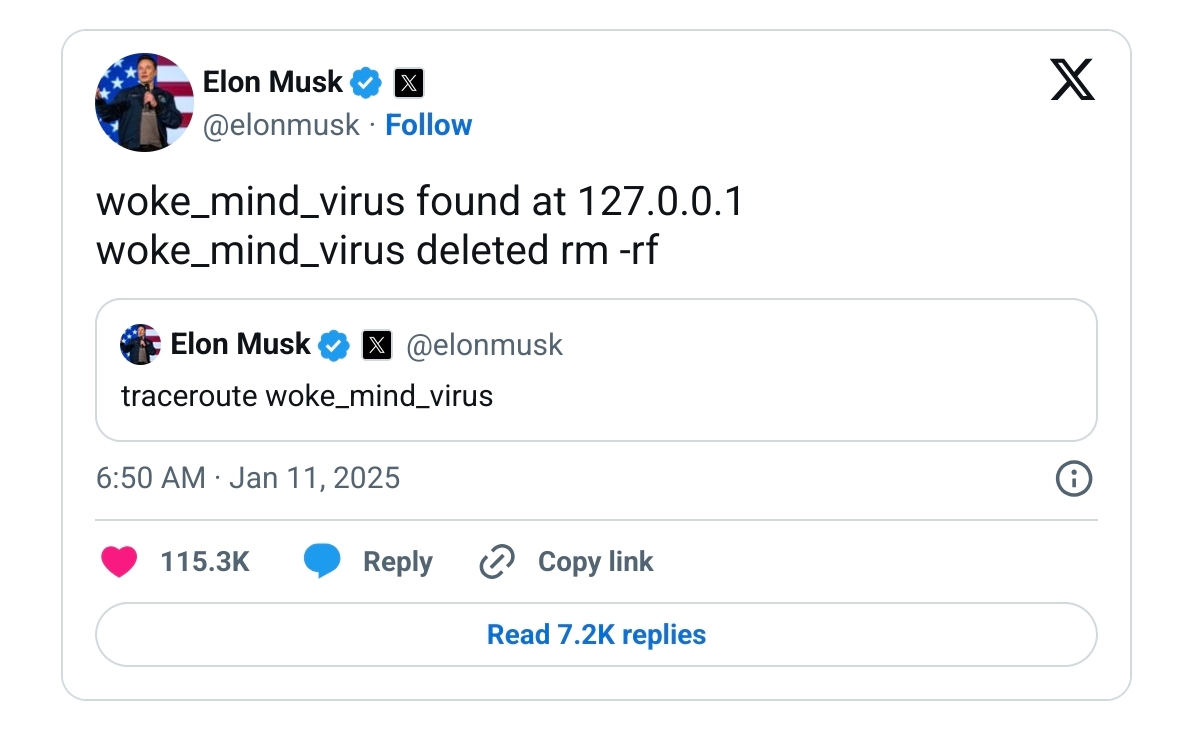

 1·20 hours ago
1·20 hours agoYeah, what a joke. Especially when Musk is right there in the headline 😞.

 101·18 days ago
101·18 days agoImo they should at the very least standardize some color coding and labeling. All charging-only cables are yellow, data cables are blue. Something like that.

 3·2 months ago
3·2 months agoYeah and the fact that they allow plugins in the first place is great. It’s a great way to gauge what’s in demand and how it could be implemented. Reminds me of games that allow modding/addons and often key features are later added officially.

 26·2 months ago
26·2 months agoAh yes, there isn’t even an option to permanently disable this popup, only
remind me later. When the operating system is the nag ware. `

 2·2 months ago
2·2 months agoOh man, thanks for linking this. I’m glad there’s someone out there writing plug-ins but Valve should really provide this out of box.

 1·2 months ago
1·2 months agoTrue, gives me something to ponder about.

 1·2 months ago
1·2 months agoOk, sounds good.*but do I have to write manual commit logs whenever a config file changes? Feels like a hassle to track down and understand all the specifics. For instance when are app updates to new version with new features and that is reflected in new config files. I currently use freefilesync for backups and keep up to 5 version of old files.

 2·2 months ago
2·2 months agoThing is: it was the backup that I accidentally overwrote.

 4·2 months ago
4·2 months ago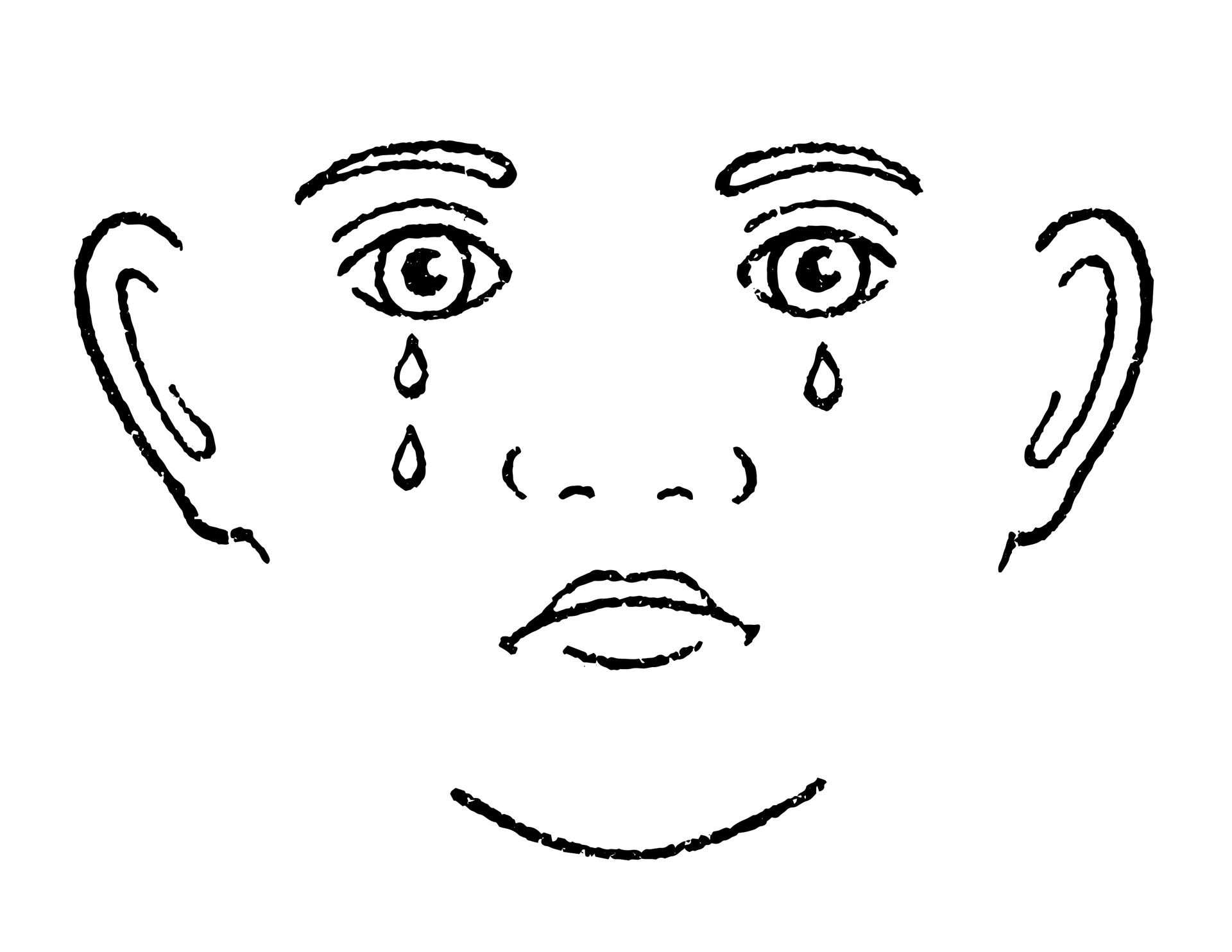
I know the feel, many years ago I chose the wrong folder and overwrote all my video recordings.
Lovely, I tried the decky plugin for this before but it was somewhat unstable and also caused games to slow down while recording. I wonder what the storage requirements will be for recording, let’s say, a buffer of three minutes at all times? 🤔
deleted by creator

 5·3 months ago
5·3 months agoOK, thanks for the hint. I just found out that you will only be prompted to update if you:
- power everything off (shut down deck completely, don’t just sleep it)
- remove all peripherals connected to the dock (except network cable if you use that for your connection)
- start the deck
- if there are any updates for the the dock, they should show in the options of gaming mode
here’s to hoping the updates will allay the display issues

 4·3 months ago
4·3 months agoI vaguely remembered it offering me updates when I first set the dock up (purchased the dock much later then the deck). I’ll make sure I have the latest version.

 3·4 months ago
3·4 months agoGood to know. It was a common problem with XCOM 2 for me.
Whenever possible I tried to get around this distorted audio noise after resuming from sleep by first opening a pause menu and then sending the deck to sleep. It seems to occur less the less audio channels are used by the game engine at the moment that you sent the deck to sleep.
The gentleman seated in aisle 3, left sends a stewardess to inform you that you could actually live thru the whole ordeal if you just promise him this one tiny little thing. But he wants it in writing to be sure.
Ideally you’ll adjust both in game settings and deck settings for each game with in-game settings taking precedence as they give you access to fine tuning custom tailored to that game. The deck settings are great to tinker with when you want longer battery life especially. If it’s inside the dock and charging while you play you needn’t worry much about optimization (frame rate limit, heat limit, half rate shading, etc.) and can leave it at the sensible defaults.
The Steam Deck per-game control layout is very helpful for games that don’t come with native controller support or those that don’t let you rebind controls inside the game itself.
I don’t own the games you mention, so I can’t suggest specifics but my general way of setting up a game is:
- install the game and get it running at all
- use in-game options to find a resolution and layout comfortable from your preferred playing posture/position
- enable frame rate overlay in the steam settings
- start with default or auto detect settings for graphics or look up what others recommend online in sites like protondb. if you hit a comfortable frame rate (40-60+ for me personally) keep increasing the graphics quality settings in game as long it remains fluid to play. Don’t need to do it all in one session. I usually minimally increment the graphics settings at the start of each gaming session and simply revert once it’s no longer fluid.

It’s not like you could say the same thing about Donald Trump. Yet here we are.